下载解压
https://github.com/Wesley1999/oneindex/releases/download/OneIndex_v1.0.0/oneindex.zip
安装PHP
参考https://www.bunny.icu/archives/1300
已经安装的可以跳过这一步
安装Nginx
参考https://www.bunny.icu/archives/1069
已经安装的可以跳过这一步
Nginx配置反向代理
参考:
server {
listen 443 ssl;
server_name cloud.bunny.icu;
root /usr/local/oneindex;
location / {
index index.php index.html index.htm;
}
if (!-f $request_filename) {
set $rule_0 1$rule_0;
}
if (!-d $request_filename){
set $rule_0 2$rule_0;
}
if ($rule_0 = "21"){
rewrite ^/(.*)$ /index.php?/$1 last;
}
location ~ .php$ {
fastcgi_pass 127.0.0.1:9000;
fastcgi_index index.php;
fastcgi_param SCRIPT_FILENAME $document_root$fastcgi_script_name;
include fastcgi_params;
}
}
配置完成后重新启动Nginx
nginx -s reload
初始化
访问你的域名,例如https://cloud.bunny.icu/
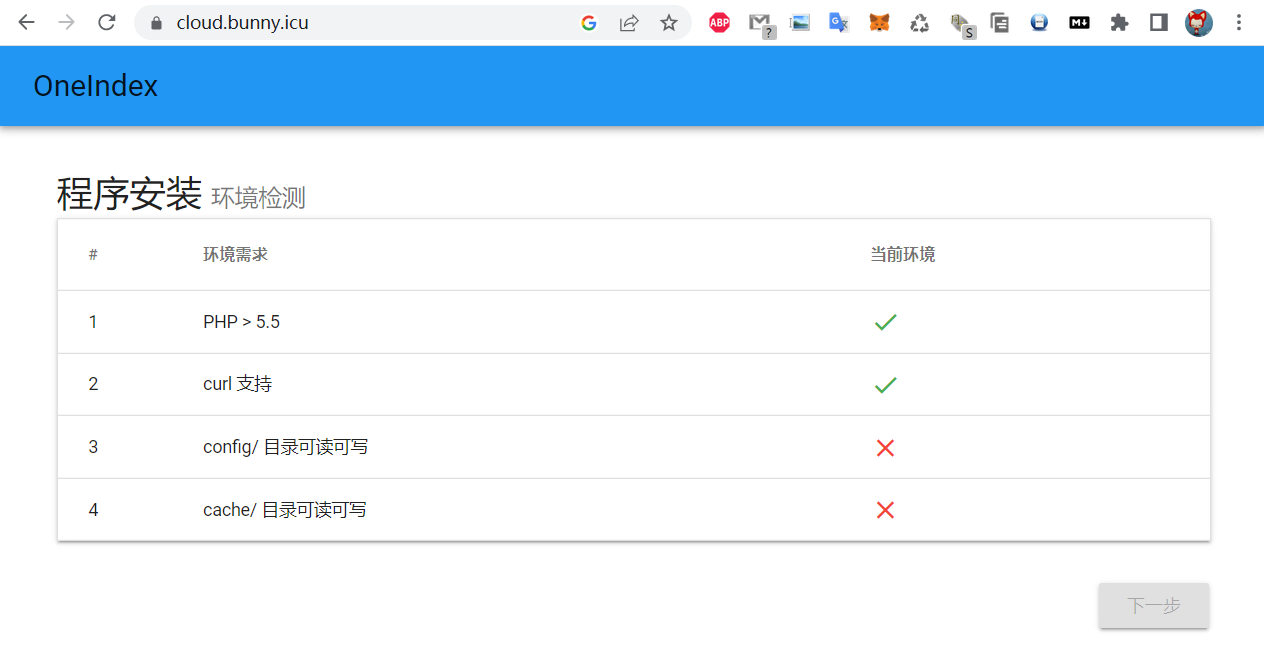
根据提示为oneindex目录下的config和cache目录添加读写权限
mkdir -p cache
mkdir -p config
chmod 666 cache/
chmod 666 config/
然后刷新页面点击下一步
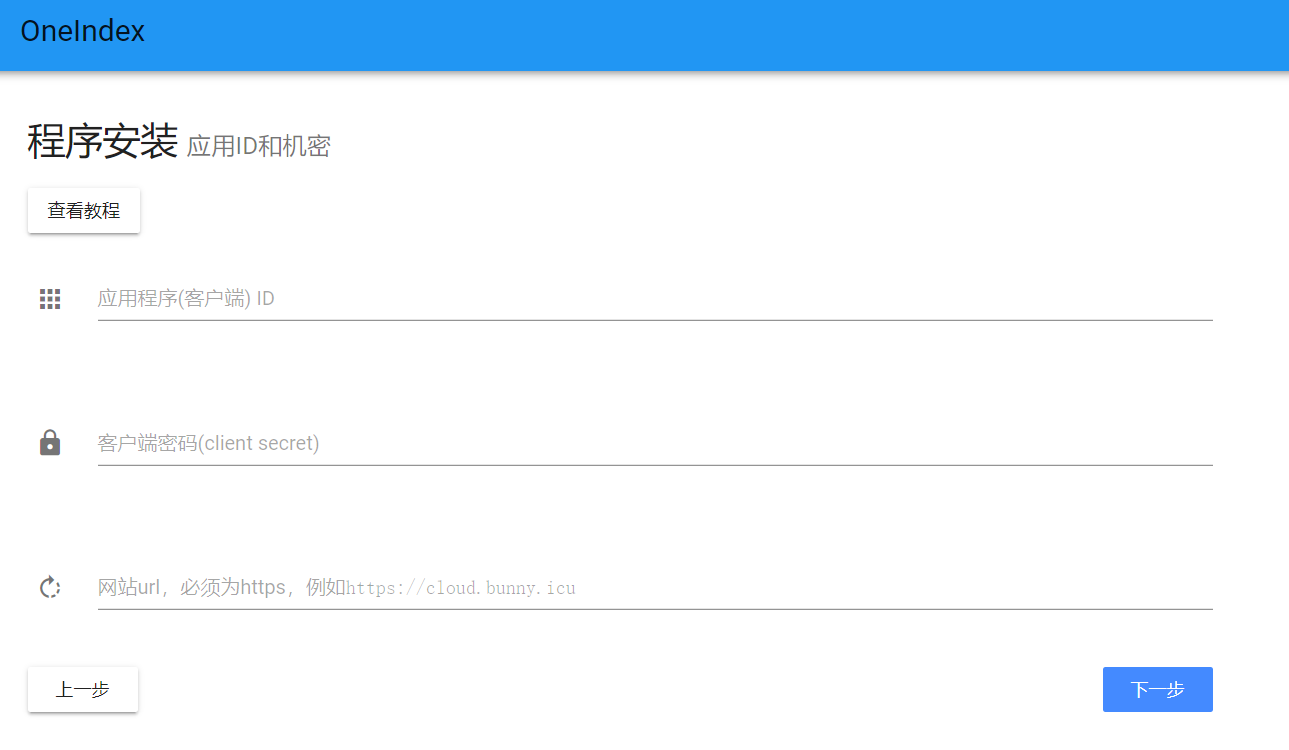
登录后点击左侧的应用注册,新注册一个应用
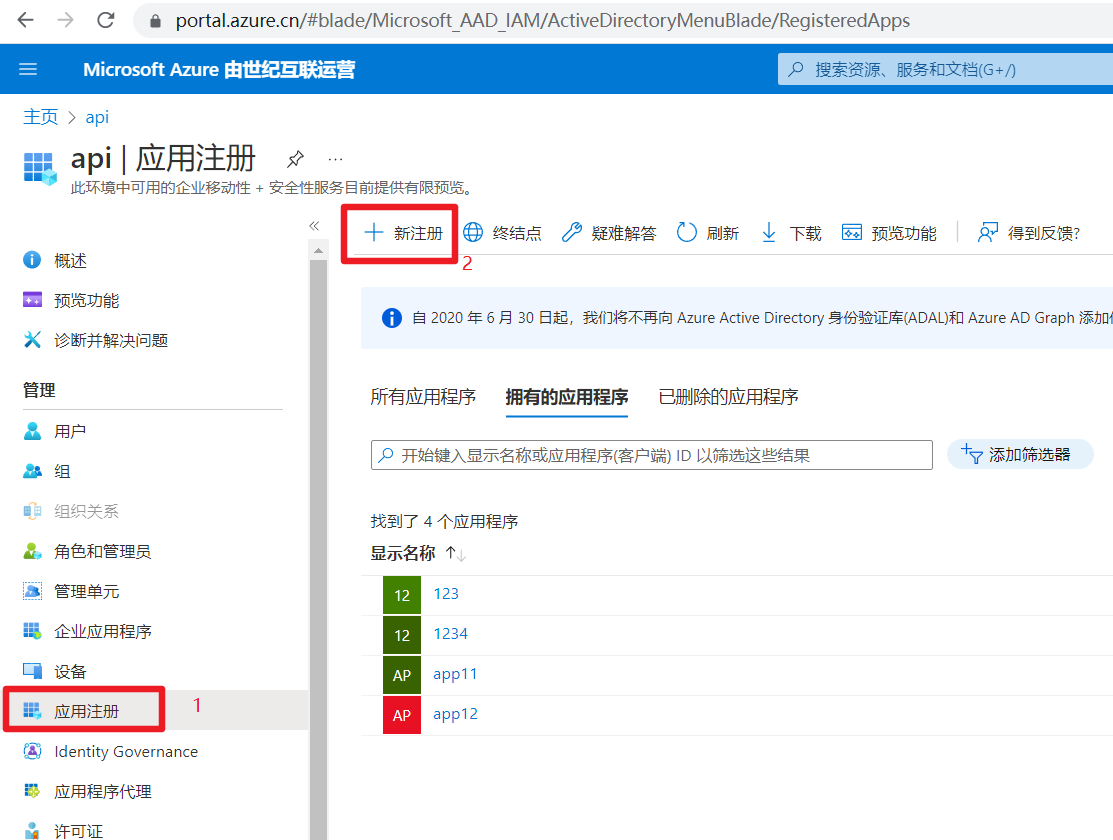
名称随便填,受支持的帐户类型选择任何组织目录(任何 Azure AD 目录 – 多租户)中的帐户,重定向URI选择Web,填写当前域名,例如https://cloud.bunny.icu
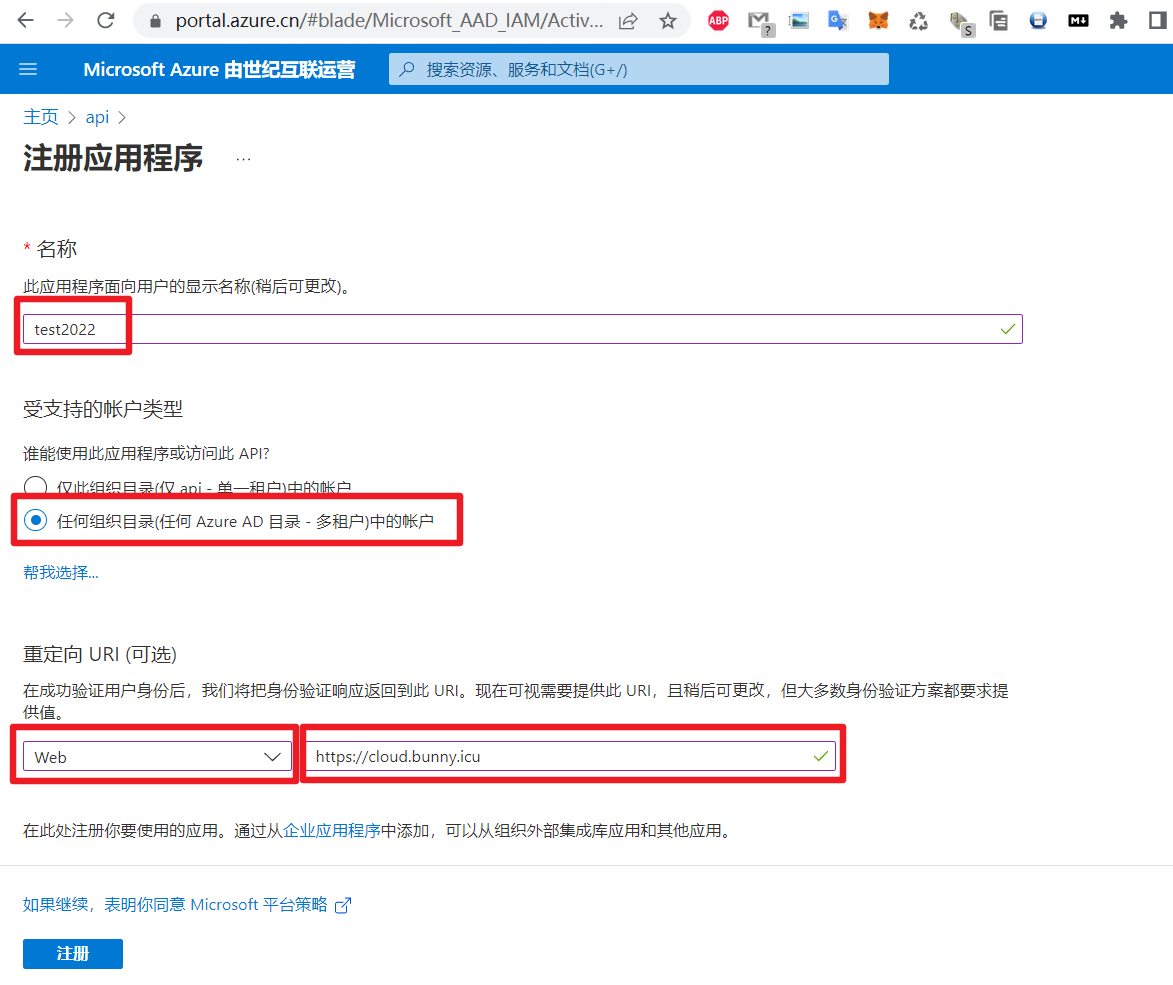
注册后得到应用程序(客户端) ID,格式类似8cccdb5e-df8e-4e13-b40e-69274dedcdc4,填入表单
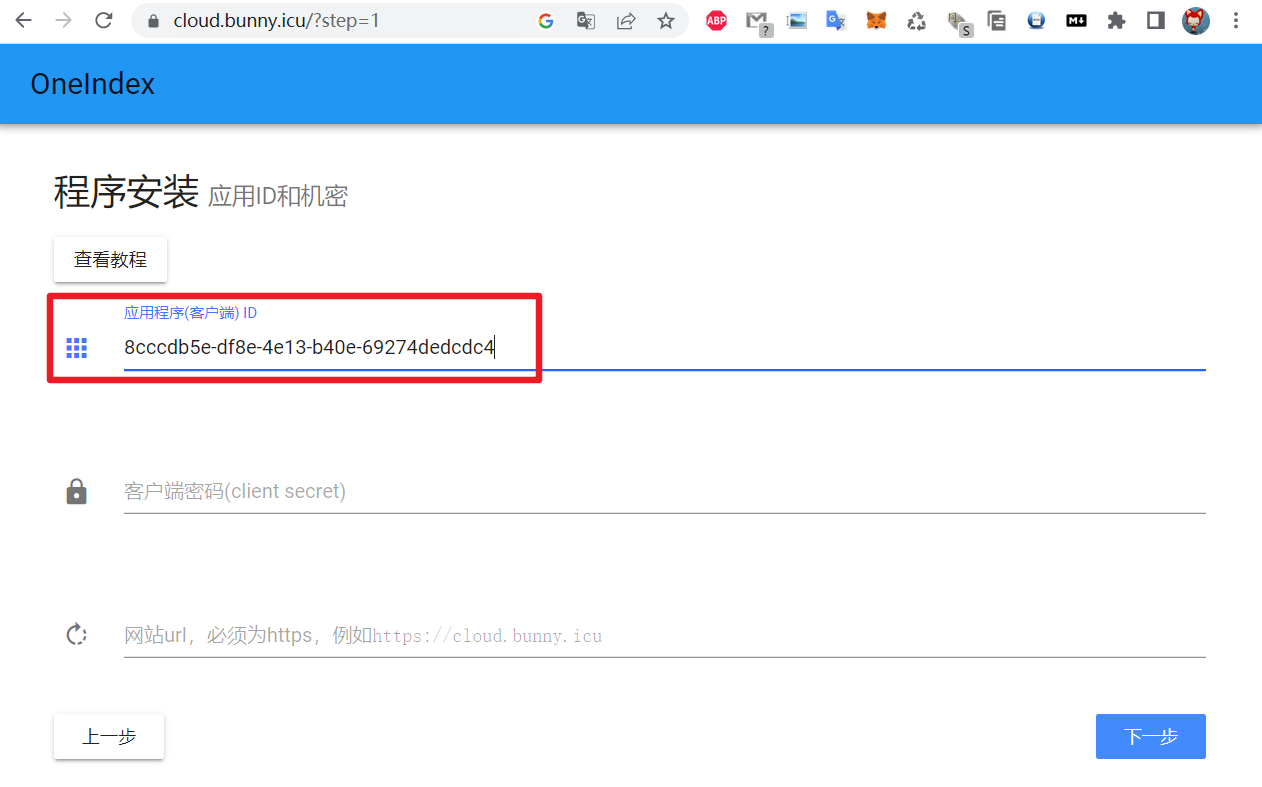
点击左侧的证书和密码,说明随便填,截止期限多数教程中建议填12个月,实测24个月也可以,添加。
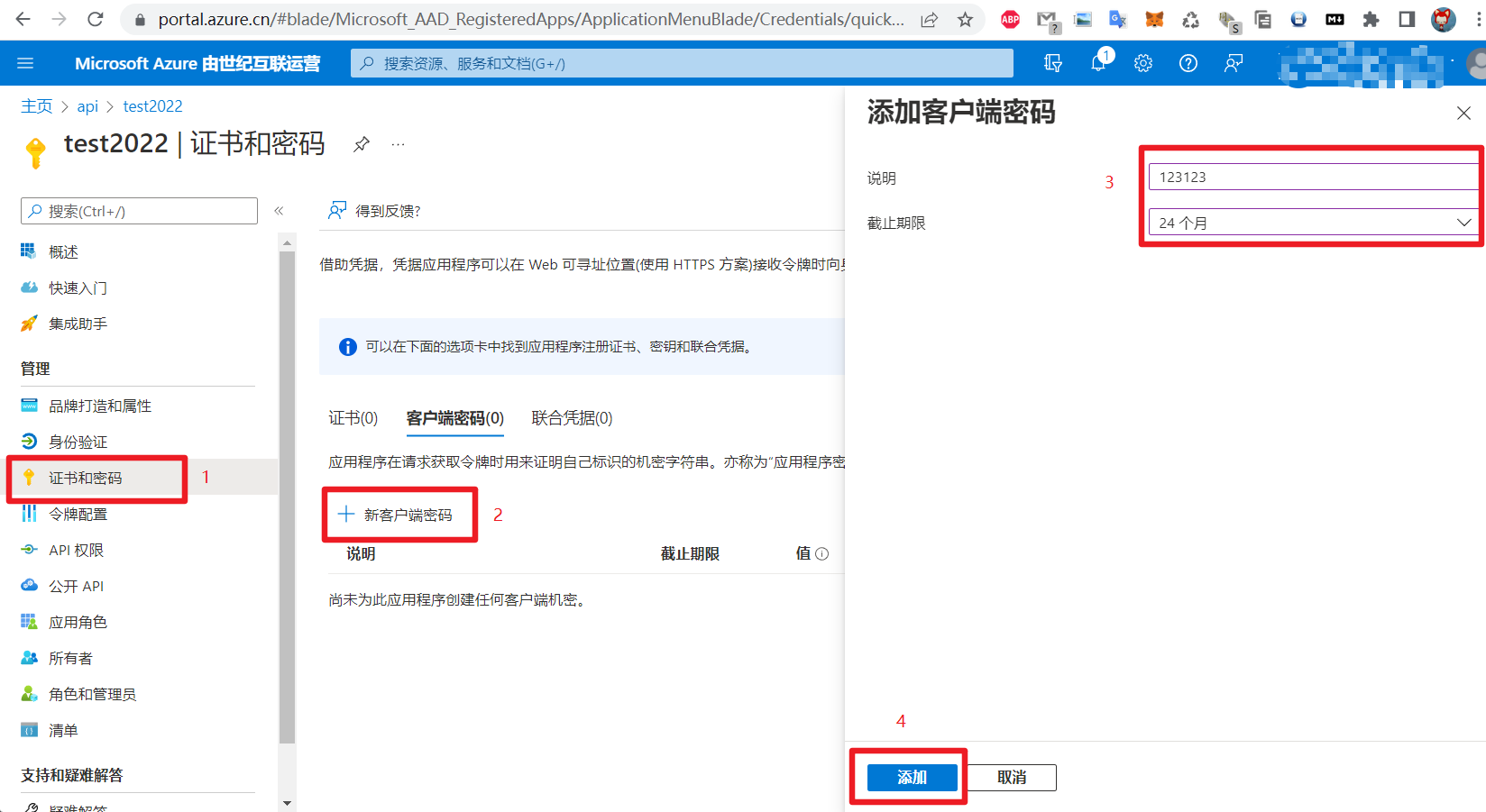
得到客户端密码,格式类似ZtDc.CItpteX~T4.f~8DyNkAxzJ1oW9KD6,填入表单
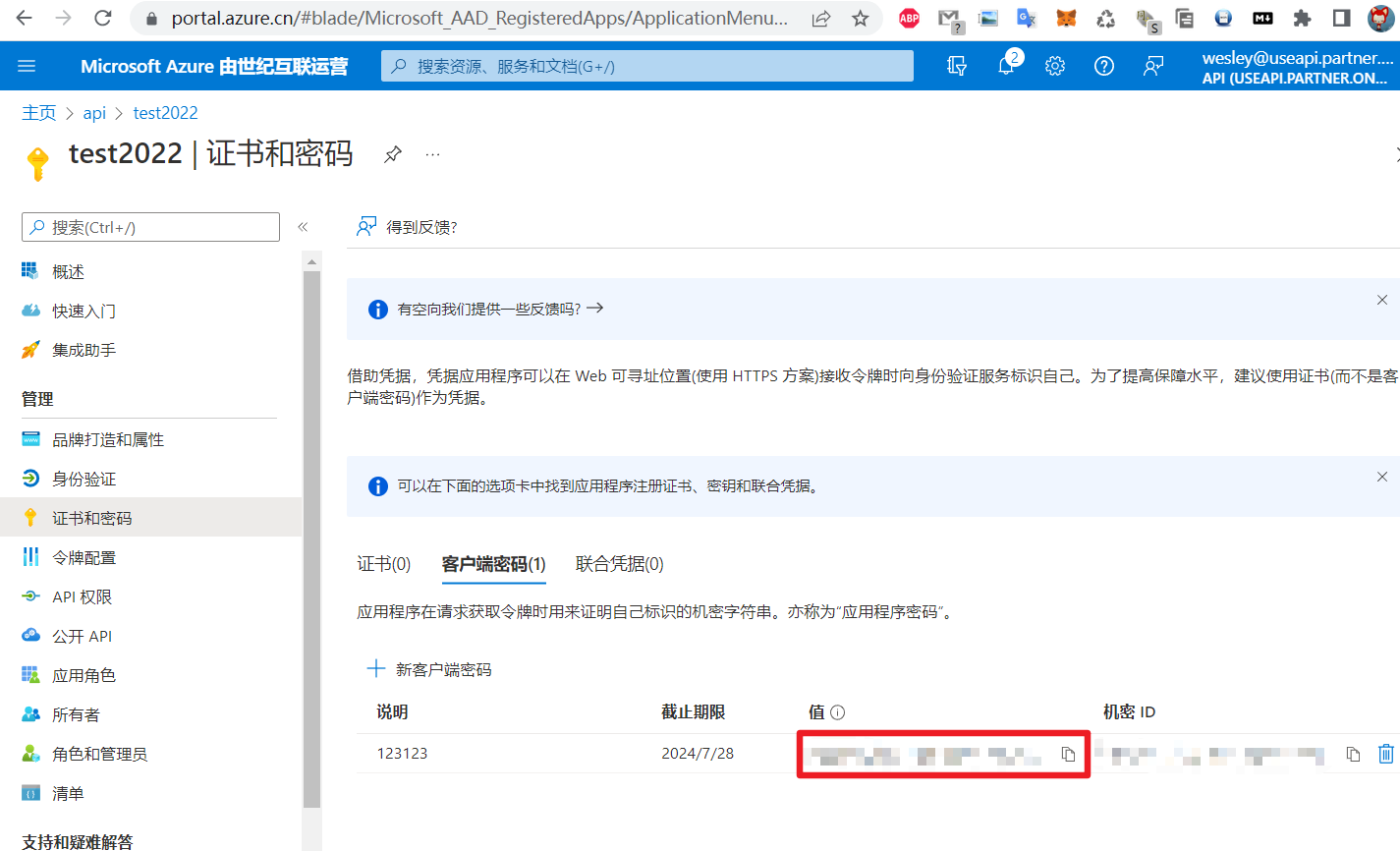
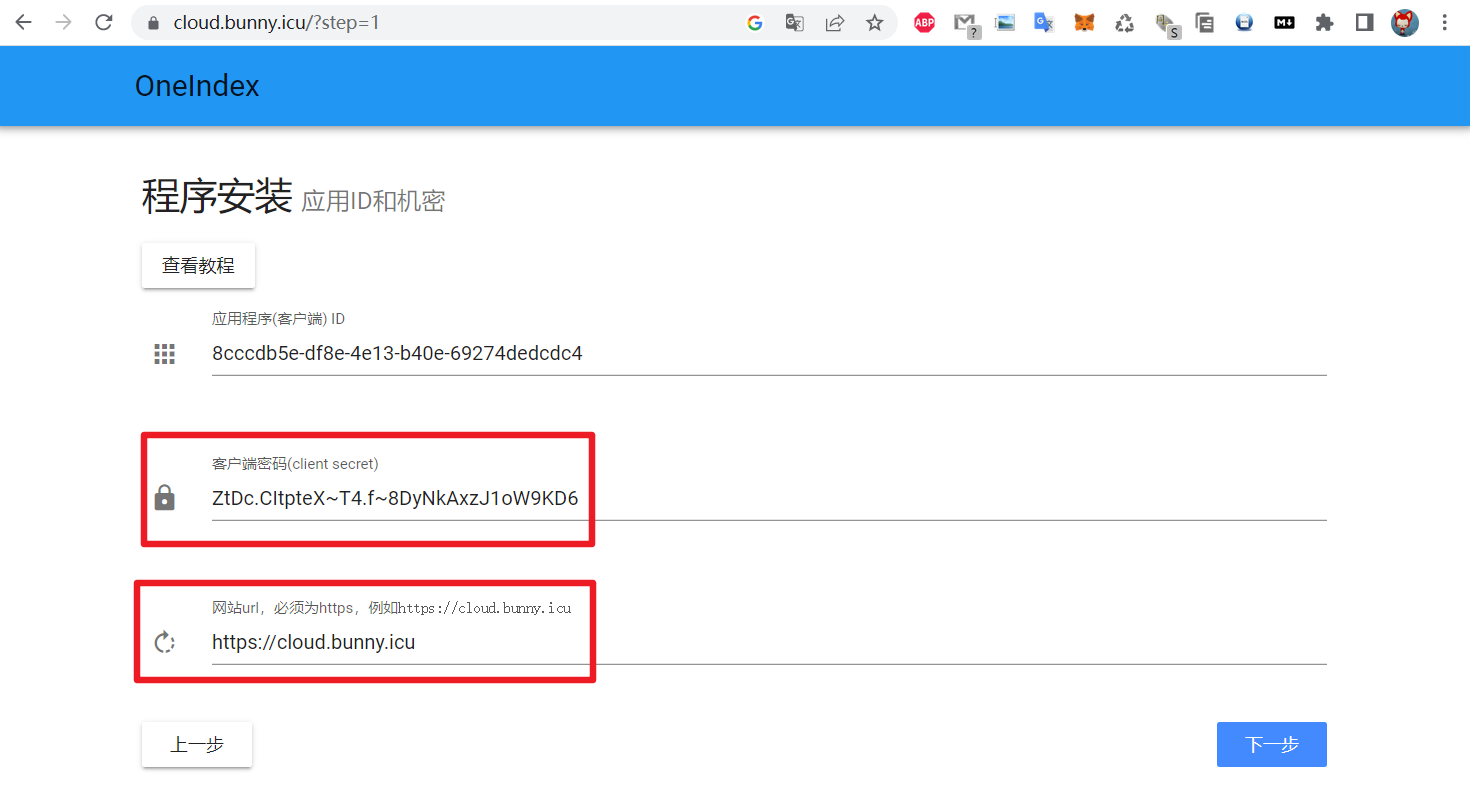
网站url填应用注册时填写的
点击左侧的API权限,点击Microsoft Graph (1),右边搜索“file”,勾选第三项Files.Read.Selected和第四项Files.ReadWrite
,点击更新权限
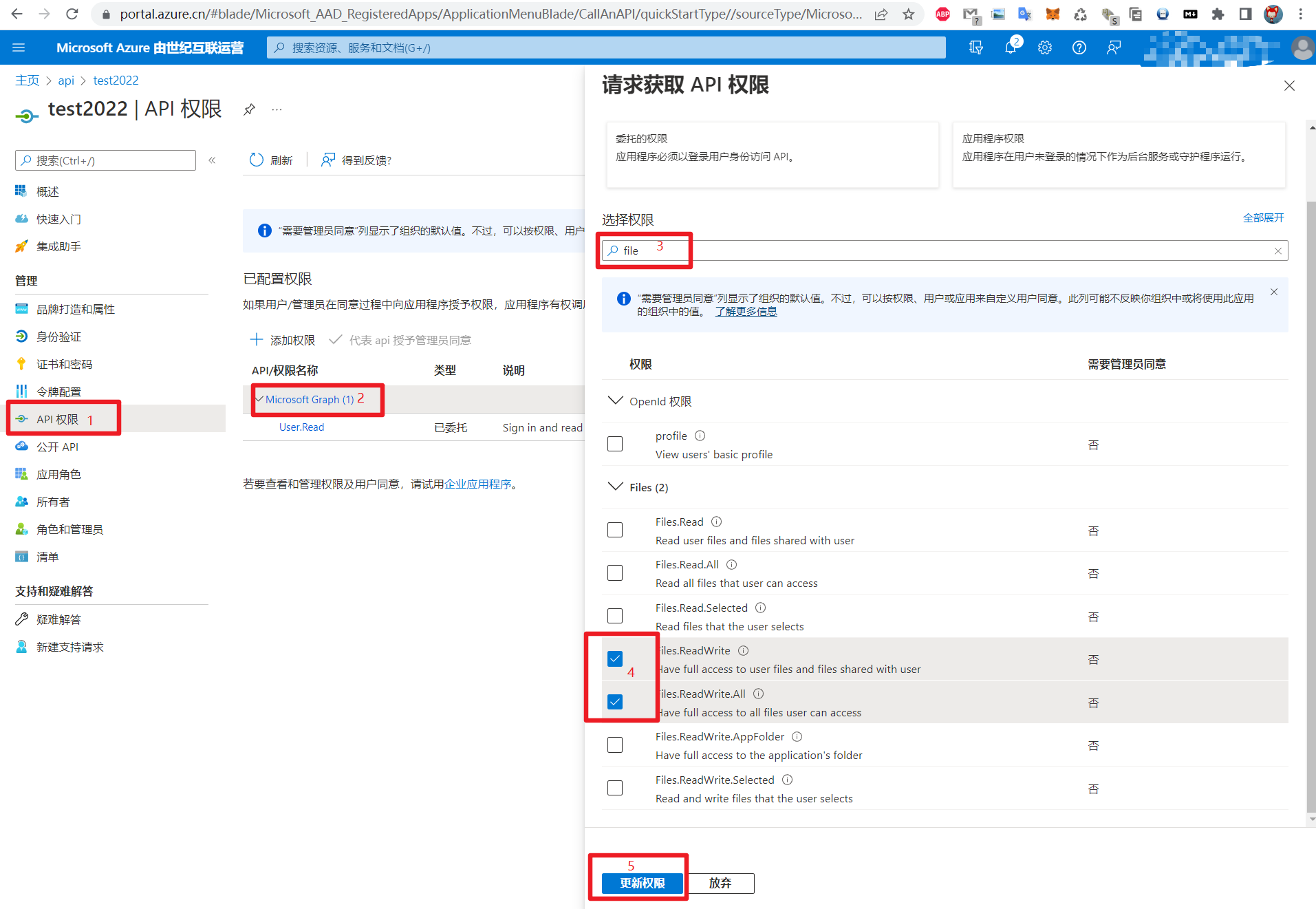
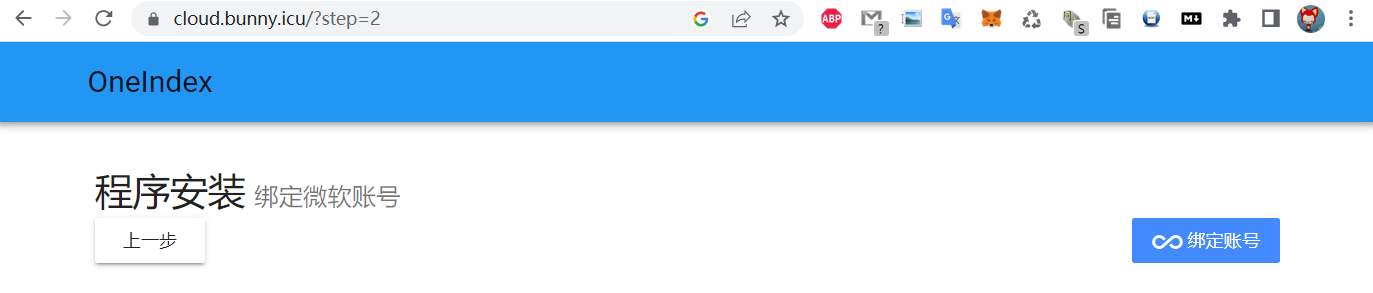
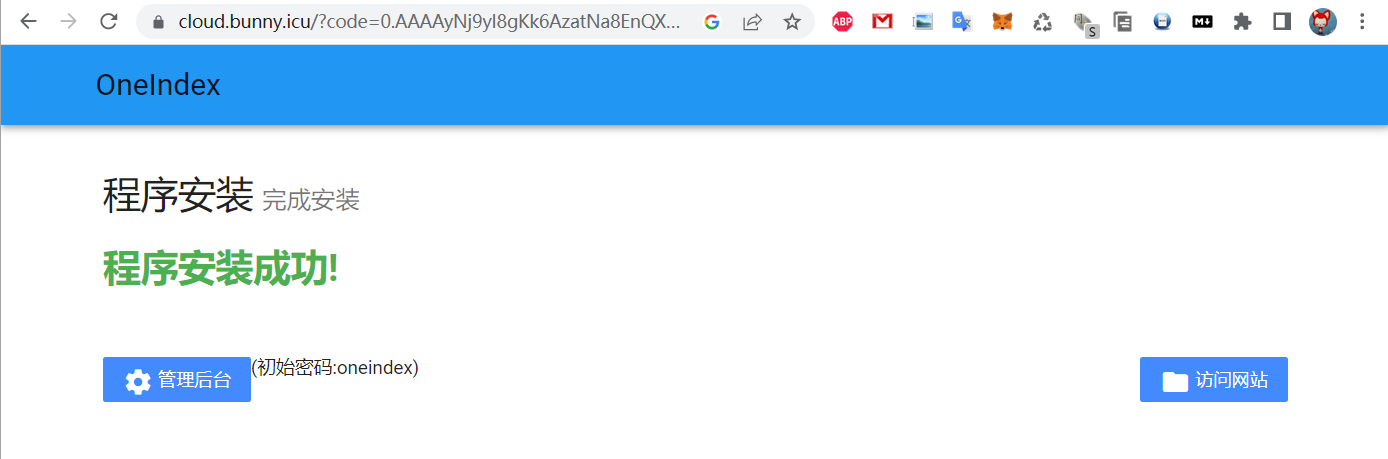

发表回复